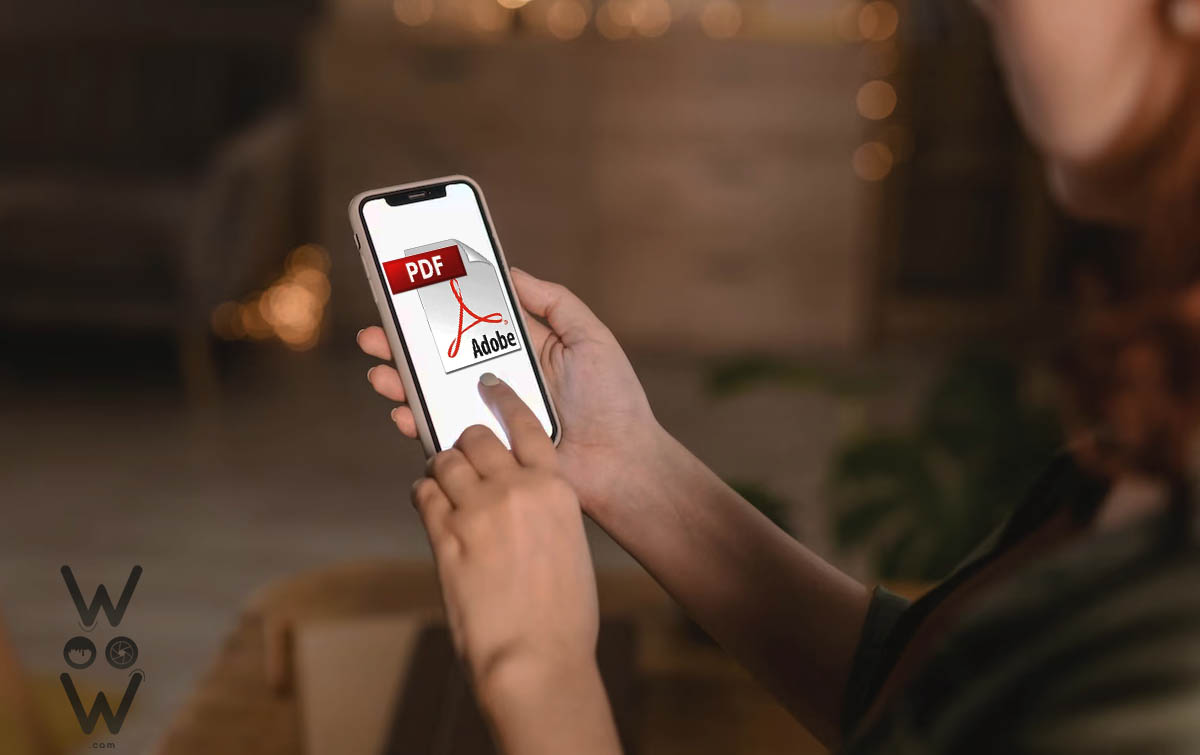A photo document, typically in the form of a JPG, BMP, PNG, or similar file, can be transmitted between users fairly quickly and easily across a variety of platforms and devices.
However, there are times when you’ll require a PDF document created from a photo file with the file extension, therefore you’ll need to learn how to convert photos to PDF.
When sending application files, paperwork to a business, meeting registration requirements, etc., photos that have been converted to PDFs are typically required.
So, if you find yourself in a situation like this, you can quickly and effortlessly convert your photo files into PDF files using your phone, whether it’s an Android or iOS device, without having to install any additional software.
The mobile gallery and the Adobe.com website are the two places where users can convert photos to PDF. So, without an application, how can one convert photos to PDF or JPG files to PDF on a mobile device? The procedure is laid down below.
2 Ways to Convert Photo Files to PDF on a Smartphone Without an Application
1. How to Convert Photos to PDF from the Smartphone Gallery
How to convert photos to PDF on a Samsung
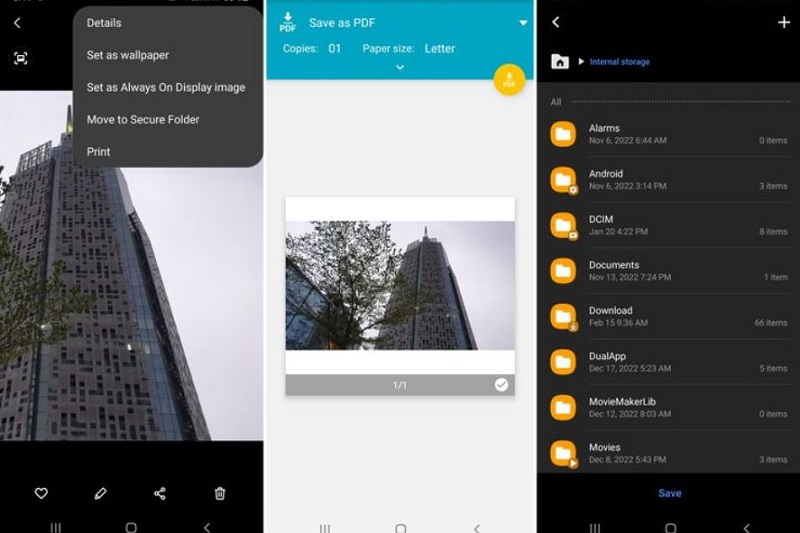
Whether you’re using an Android or iOS device, you can learn how to convert photos to PDF. The print feature (Print) in the phone’s gallery is typically used in a similar manner.
The procedures for doing so, however, might vary greatly from one program to the next, as can be seen in the following tutorial on how to convert photos to PDF. To convert photos to PDF, for instance, in the first instruction, we utilized a Samsung Android phone..
- Open phone gallery
- Select the photos you want to convert into PDFs
- Select the “three dots” menu at the top right of the photo
- Select the “Print” menu
- Click the “PDF” button
- Choose a location to save the PDF file and click the “Save” button
How to convert photos to PDF on Xiaomi
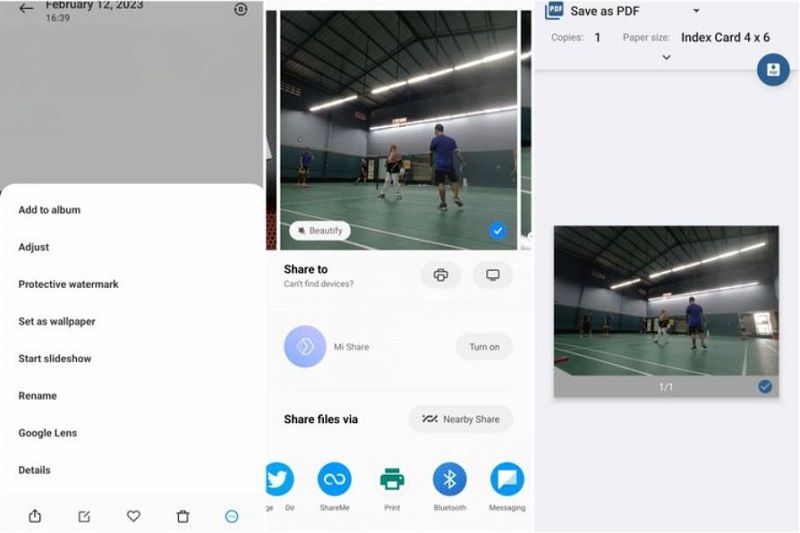
On Xiaomi phones, though, you’ll use the “Share” menu. The procedure is as follows..
- Open phone gallery
- Select the photos you want to convert into PDFs
- Click the “Share” button at the bottom left of the photo
- Click the “Print” menu
- Click the “PDF” button to save the photo as a PDF
How to convert photos to PDF on an iPhone
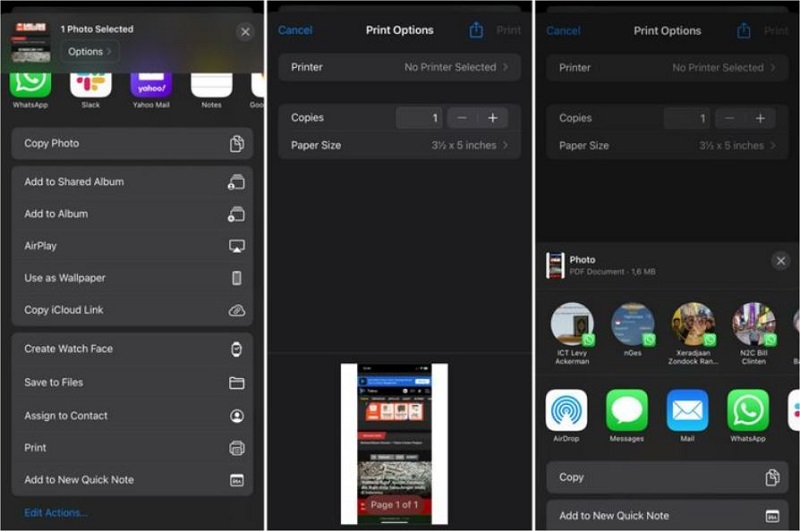
Then, you can use your iOS device, such as an iPhone, to convert your photos to PDF format by following these instructions..
- Open phone gallery
- Select the photos you want to convert into PDFs
- Open the “Shares” menu
- Select the “Print” menu
- Click the “Share” icon to the right of the “Print Options” text to save the photo as a PDF
As was said up top, the method by which you can convert photos from your phone’s gallery to PDF varies from manufacturer to manufacturer. The “Print” option on the mobile device’s gallery is where the approach is likely to be comparable because it still makes use of the same features.
2. How to Convert Photos to PDF on Smartphone from Adobe.com
If you don’t want to use your phone’s gallery, you can follow the steps in the image above to convert a JPG file to a PDF on Adobe.com. The procedure is as follows..
- Go to the https://www.adobe.com/acrobat/online/jpg-to-pdf.html website
- Click the “Select a file” button
- Select the image or photo you want to convert into a PDF
- Wait a few moments for the conversion process to complete
- Click the “Download” button to save the converted photo into a PDF to your smartphone
So, without the use of an application, there are two methods to convert photos to PDF on a smartphone. It’s worth noting that users don’t have to utilize the aforementioned techniques to convert photos to PDF. This is because, similar to Adobe.com in the past, numerous online resources or websites offer free conversion of JPG files to PDF.
In addition, the Play Store and the App Store both provide a variety of apps for converting photos to PDF. However, this approach will most likely need more time and mobile device storage space.