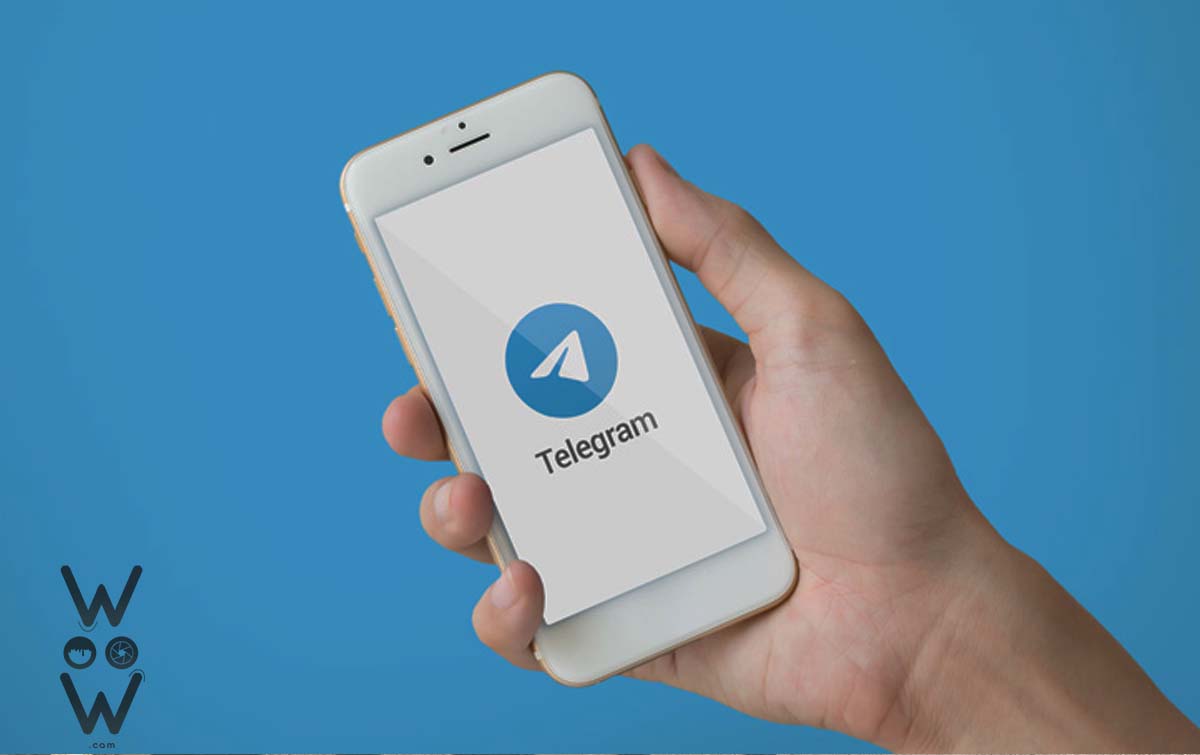Telegram is an instant messaging application and communication platform launched in 2013 by Pavel Durov, founder of VKontakte, Russia’s largest social network. Telegram allows users to send text messages, images, videos and files to individuals or groups easily and securely.
One of the most private and secure instant messaging apps in the world, Telegram is regarded as such in terms of security and privacy. Users still need to exercise caution when entering sensitive information, as is the case with other apps.
The Telegram instant messaging service application, however, still offers the best functionality for users. The chat folder function is one such example; it was introduced in the year 2020. Users can organize chat threads in Telegram using folders depending on categories.
Users can organize their data anyway they see fit by making use of the many different categories of folders available. You can customize the names of the different types of folders. In order to keep personal and work chats distinct, a user might want to establish a chat folder.
Hence, users can create two folders of chat contacts, the “Work” folder, which contains chats with contacts relevant to your office. Chats with your personal contacts are stored in the second folder, “Private”. People like your family and friends, for instance.
For those of you who occasionally send the erroneous messages to specific contacts, this tool is undoubtedly quite beneficial. So that specific categories of contacts can be separated in this folder.
Also, by separating conversations into their own folders, chat pages can be made to look more streamlined and structured. You may find the contact you wish to make right away with ease. To organize your contacts better, how do you create Telegram chat folders? The complete guide is provided below.
How to Create a Chat Folder in Telegram

Step 1. Open your Telegram application
Step 2. Select the three-line menu in the top left corner
Step 3. Choose the “Settings” or “Settings” option.
Step 4. Go down and click “Chat Folder”.
Step 5. Then, click the button labeled “New Folder”.
Step 6. Anything you’d like to call the Telegram chat folder (for example: Office).
Step 7. To add contacts from that group, click “Add chat” next.
Step 8. Chat types like “Contact”, “Non-Contact”, “Group”, and others can be added as well. Choose your selection based on the newly established category.
Step 9. When you’ve finished sorting your contacts, click the checkbox and then click “Save“.
The Chat Folder has now been established.
Step 10. Later the chat folder will appear on the front page of the application and appear as a separate label according to the name of the folder that is named.
It’s interesting to note that chats saved in one folder can be reselected to populate another. This means that the same contact’s talks are spread across two windows.
With the desktop version of the Telegram application, the chat folder feature will also automatically sync. The chat folder will still show up on the desktop version of Telegram if the user utilizes it. In order to keep contacts organized, you can create chat folders in Telegram. I really think this will be useful.