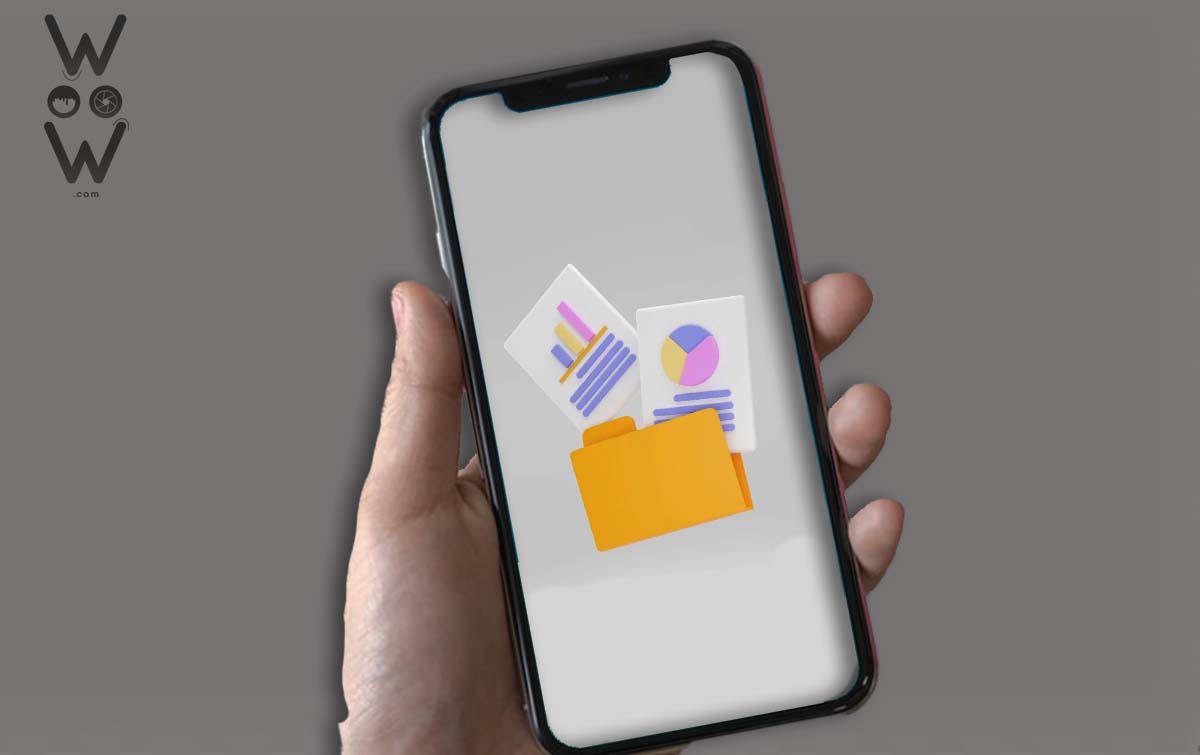From school or college assignment files, subject matter, reports, term papers, resumes, and certificates, PDFs are ubiquitous. There are various techniques to combine PDF files into one. Page by page or the full file can be combined.
This tutorial will lay out the procedure in detail so that it can be followed by anyone. Here is the tutorial, then.
How to Merge PDF Files Into One
Create a PDF file that has been cold-merged first. Having them all in one one folder will make things much simpler.
- Open the browser application; any browser will do, but Google Chrome is the best option.
- On your browser, navigate to the site page to combine the following PDFs: https://combinepdf.com/
- Select the PDF file that was stored in the designated folder by clicking the Upload Files button. Upload each file you want to combine one at a time.
- Click the Combine button after all the files have been uploaded. Please be patient as the process of merging PDF files begins.
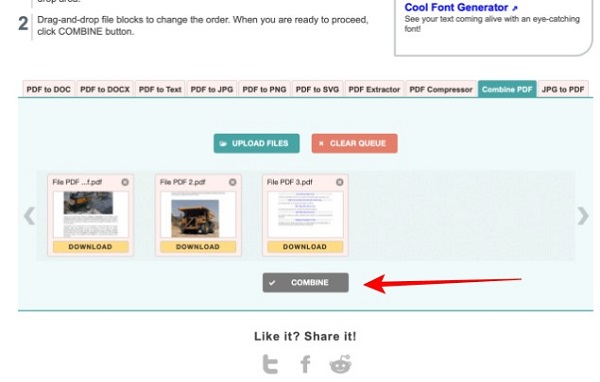
At the conclusion of the procedure, the final product file will be downloadable immediately. Combine PDF.pdf is the name of the final file.
How to combine pages from various PDF files
What if we only want to combine certain pages from various PDF files? The PDF file will need to go through two steps if it’s like this.
We first decide which pages to merge, and only then do we combine them.
To combine certain pages in a PDF, do as follows:
- Create a PDF file with the pages you want to combine so that you can easily collect them in one folder.
- To divide the following PDF pages, launch your browser and navigate to the application site page: https://smallpdf.com/split-pdf
- Select the PDF file you’d like to extract the pages from by clicking the Choose Files button. Wait till the upload is finished.
- After the upload process is complete, select the Extract pages and then click the Choose Options button.
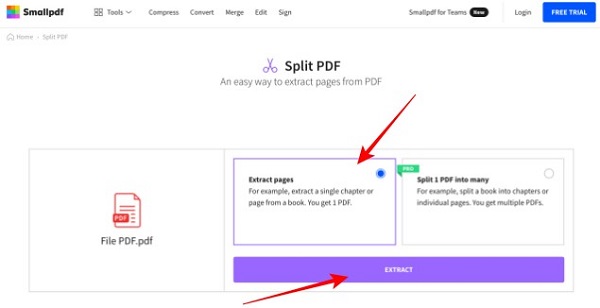
- The PDF file’s page numbers will appear next. Check the boxes next to the pages you wish to split up.
- You can use the Select Range button at the top to enter the page number you want to separate if there are too many pages or if you want to separate predefined pages.
- To begin separating the PDF pages, select all of the pages, then click the Extract button.
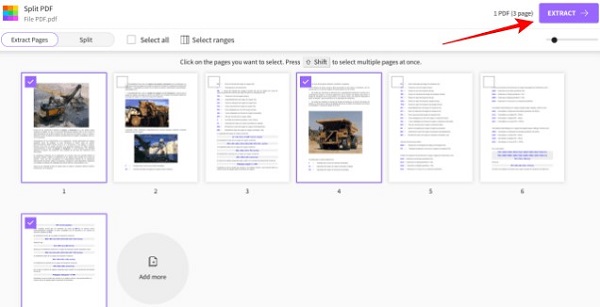
For additional documents, follow the same procedure. The next step is to combine the pages that were previously divided into one file.
Open the PDF merging site that we have supplied above after gathering all the documents you wish to merge.
To the site, upload each file one at a time that you want to combine. After that, combine the files and save the new file to your computer.
In the first instruction, we combined PDF files without using any additional software; instead, we used sites that offer free services.
You can utilize any of several other sites that perform the same function.
How to combine PDF files on an Android phone
If you wish to combine PDF files on your Android phone, you can do so by following the first approach outlined above and using a browser, or by downloading an application from the Playstore (offline).
To combine PDF files on a smart phone, a number of applications are already available. The first option is to use a browser without any additional applications, and the second option is to use an application.
How to combine PDF files on a phone without an application:
Prepare the PDF files you wish to combine, and if necessary, put them all in one folder to make them easier to find.
- Launch the browser on your phone; you can use the built-in browser or, if you prefer, Google Chrome.
- Open this web page: https://www.ilovepdf.com/merge pdf
- Click on Select PDF files button.
- Choose all the PDF files you wish to combine on your mobile device.
- Click the Merge PDF button to start the merging procedure
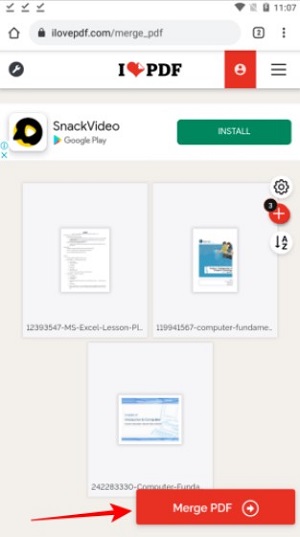
- Wait till the procedure is finished. To save the generated file to your phone, click the Download Merged PDF button.
The PDF files have successfully been merged and are ready for usage.
Ways to combine PDF files with Android applications:
- Install the application to combine Documents on your Android phone. Download
- After installation is complete, open the application
- Click the button that says Select PDF
- Click the Done button after selecting all the PDF files you want to merge
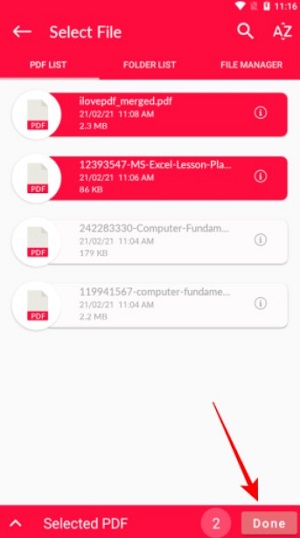
- By tapping, holding, and dragging files to the desired location, you can rearrange them.
- When you’re done, click the Check button in the upper right corner of the application
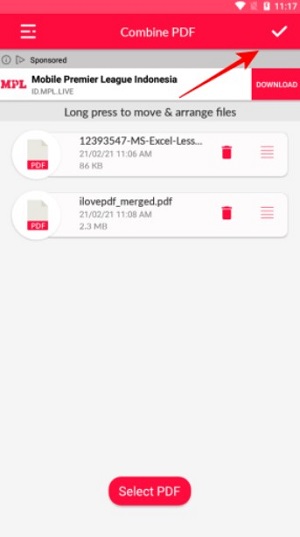
- You can give the output file whatever name you like.
- To begin the PDF merging process, click the OK button.
After completion the file will be immediately saved and ready to use.
Conclusion
Merging PDF files is an easy thing and can be done either via a laptop or via a smartphone. By following the steps for merging PDFs above, you can now combine the PDF files you want. Whether through the website or through the application, the tools for merging PDFs are all free to use.
Now, you can prepare and combine some of your important PDF files and are ready to make a presentation or to make a list of notes from your reading PDF book.